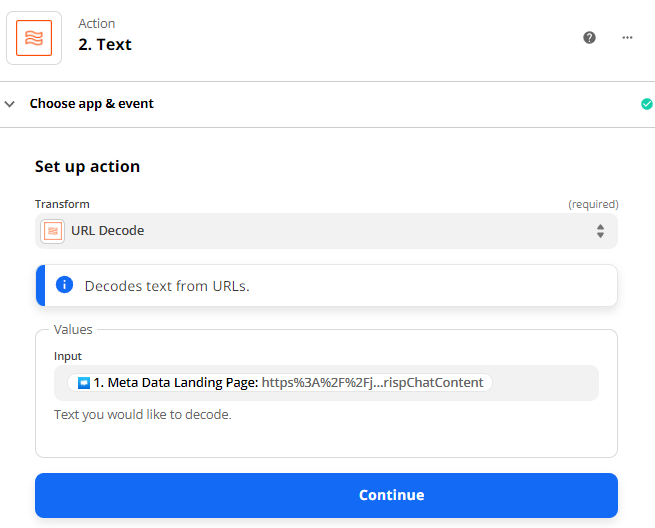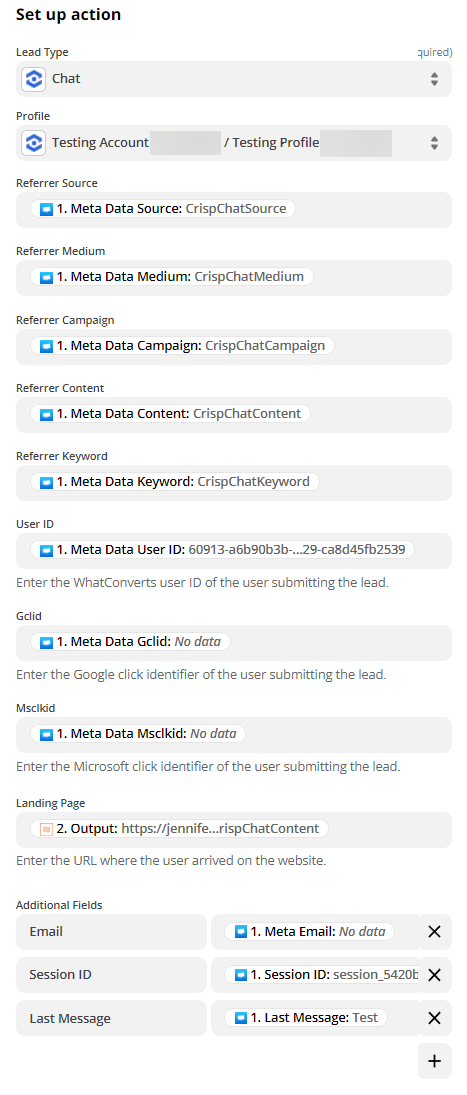Help Center ▸ Integrations Note: If you haven't added your WhatConverts tracking script to your website, add your tracking script. If you are using the WhatConverts WordPress Plugin, you will want to deactivate the plugin and place your WhatConverts Tracking Code above your Crisp Integration Code.
1On your website where you have placed your Crisp HTML code, add the following below your Crisp HTML code.
<script>
var cookie = oqhaqzwnbjgcpycneryg('wc_client');
var source='',medium='',campaign='',content='',keyword='',gclid='',landing_page='',user_id='',msclkid='';
if (cookie) {
var cookie_parts = cookie.split('+..+');
if (cookie_parts[0])
source = cookie_parts[0];
if (cookie_parts[1])
medium = cookie_parts[1];
if (cookie_parts[2])
campaign = cookie_parts[2];
if (cookie_parts[3])
content = cookie_parts[3];
if (cookie_parts[4])
keyword = cookie_parts[4];
if (cookie_parts[5])
gclid = cookie_parts[5];
if (cookie_parts[6])
landing_page = cookie_parts[6];
if (cookie_parts[7])
user_id = cookie_parts[7];
if (cookie_parts[8])
msclkid = cookie_parts[8];
}
$crisp.push(['set','session:data', [[
['source', source],
['medium', medium],
['campaign', campaign],
['content', content],
['keyword', keyword],
['gclid', gclid],
['landing_page', landing_page],
['user_id', user_id],
['msclkid', msclkid]
]]]);
</script>Once implemented, start and end a test chat.
2Go to Zapier and create a new Zap. Select "Crisp" as your trigger app and "New Conversation" as the trigger event.
Click "Test Trigger." Select the newest chat to set up your Zap and click "Continue".
3Search for and select "Formatter by Zapier". Select "Text" as the action event. Under transform, select "URL Decode".
Under Values, click the drop down and select "Meta Data Landing Page".
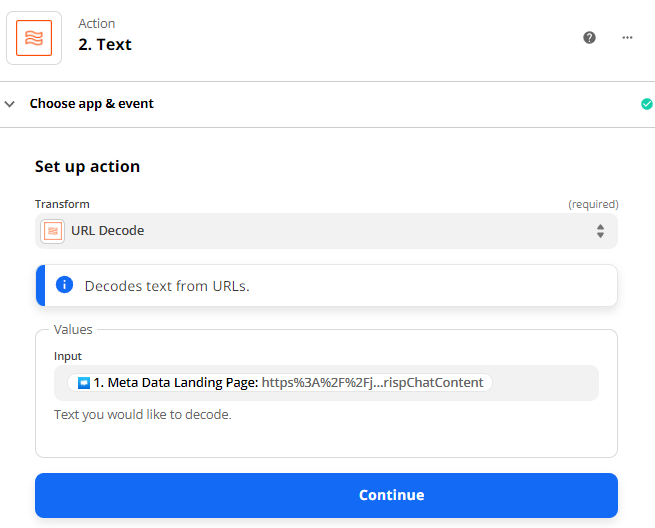
Click "Continue". Test the action and click "Test & Continue".
4Add an additional action step. Search for and select "WhatConverts" as your action app. Select "Create Lead" as your action event. Click "Continue". Select your WhatConverts profile to integrate with Crisp.
Note: If you have not set up a WhatConverts account in Zapier, you can follow the detailed instructions in Connecting to Zapier.
Set up your Template as follows:
- Lead Type: Chat
- Profile: Your WhatConverts Profile
- Referrer Source: Meta Data Source
- Referrer Medium: Meta Data Medium
- Referrer Campaign: Meta Data Campaign
- Referrer Content: Meta Data Content
- User ID: Meta Data User ID
- Referrer Keyword: Meta Data Keyword
- Gclid: Meta Data Gclid
- Msclkid: Meta Data Msclkid
- Landing Page: 2. Output
Add the following field under Additional Fields:
- Email: Meta Email
- Session ID: Session ID
- Last Message: Last Message
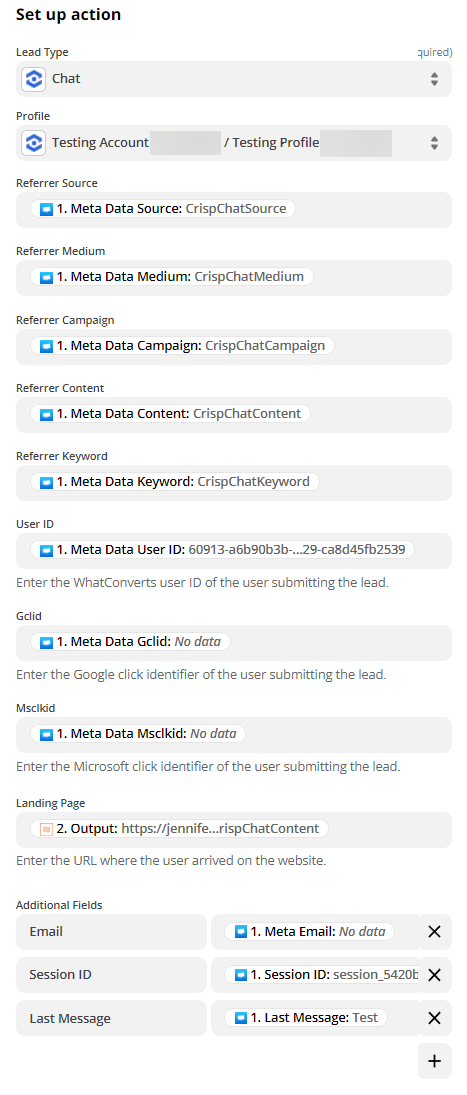
Click "Continue" and send a test to WhatConverts. When the test is successful, turn your Zap on.
4Log into your WhatConverts profile. Click "Leads" in the top menu. Find your new Chat Lead. You can hover over the lead and click "View Details" to view the full details for your chat lead.

If you have any questions, please contact WhatConverts Support or email support@whatconverts.com
Note: If you haven't added your WhatConverts tracking script to your website, add your tracking script. If you are using the WhatConverts WordPress Plugin, you will want to deactivate the plugin and place your WhatConverts Tracking Code above your Crisp Integration Code.
1On your website where you have placed your Crisp HTML code, add the following below your Crisp HTML code.
<script>
var cookie = oqhaqzwnbjgcpycneryg('wc_client');
var source='',medium='',campaign='',content='',keyword='',gclid='',landing_page='',user_id='',msclkid='';
if (cookie) {
var cookie_parts = cookie.split('+..+');
if (cookie_parts[0])
source = cookie_parts[0];
if (cookie_parts[1])
medium = cookie_parts[1];
if (cookie_parts[2])
campaign = cookie_parts[2];
if (cookie_parts[3])
content = cookie_parts[3];
if (cookie_parts[4])
keyword = cookie_parts[4];
if (cookie_parts[5])
gclid = cookie_parts[5];
if (cookie_parts[6])
landing_page = cookie_parts[6];
if (cookie_parts[7])
user_id = cookie_parts[7];
if (cookie_parts[8])
msclkid = cookie_parts[8];
}
$crisp.push(['set','session:data', [[
['source', source],
['medium', medium],
['campaign', campaign],
['content', content],
['keyword', keyword],
['gclid', gclid],
['landing_page', landing_page],
['user_id', user_id],
['msclkid', msclkid]
]]]);
</script>Once implemented, start and end a test chat.
2Go to Zapier and create a new Zap. Select "Crisp" as your trigger app and "New Conversation" as the trigger event.
Click "Test Trigger." Select the newest chat to set up your Zap and click "Continue".
3Search for and select "Formatter by Zapier". Select "Text" as the action event. Under transform, select "URL Decode".
Under Values, click the drop down and select "Meta Data Landing Page".
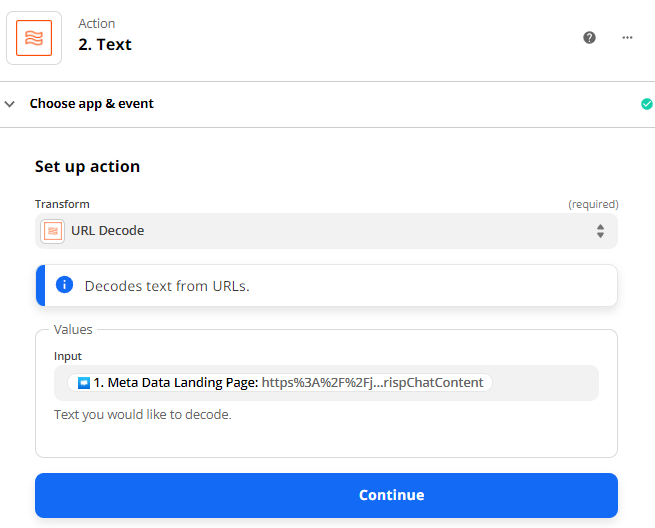
Click "Continue". Test the action and click "Test & Continue".
4Add an additional action step. Search for and select "WhatConverts" as your action app. Select "Create Lead" as your action event. Click "Continue". Select your WhatConverts profile to integrate with Crisp.
Note: If you have not set up a WhatConverts account in Zapier, you can follow the detailed instructions in Connecting to Zapier.
Set up your Template as follows:
- Lead Type: Chat
- Profile: Your WhatConverts Profile
- Referrer Source: Meta Data Source
- Referrer Medium: Meta Data Medium
- Referrer Campaign: Meta Data Campaign
- Referrer Content: Meta Data Content
- User ID: Meta Data User ID
- Referrer Keyword: Meta Data Keyword
- Gclid: Meta Data Gclid
- Msclkid: Meta Data Msclkid
- Landing Page: 2. Output
Add the following field under Additional Fields:
- Email: Meta Email
- Session ID: Session ID
- Last Message: Last Message
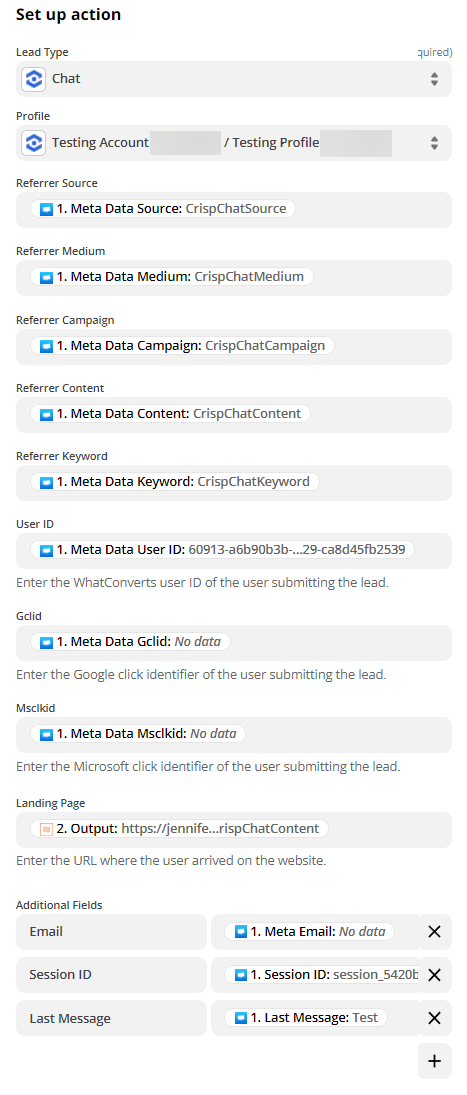
Click "Continue" and send a test to WhatConverts. When the test is successful, turn your Zap on.
4Log into your WhatConverts profile. Click "Leads" in the top menu. Find your new Chat Lead. You can hover over the lead and click "View Details" to view the full details for your chat lead.

If you have any questions, please contact WhatConverts Support or email support@whatconverts.com
Get a FREE presentation of WhatConverts
One of our marketing experts will give you a full presentation of how WhatConverts can help you grow your business.
Schedule a Demo