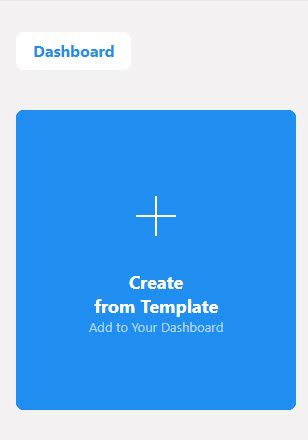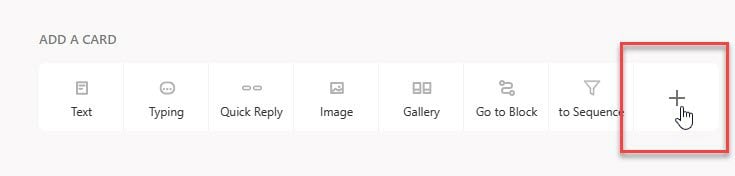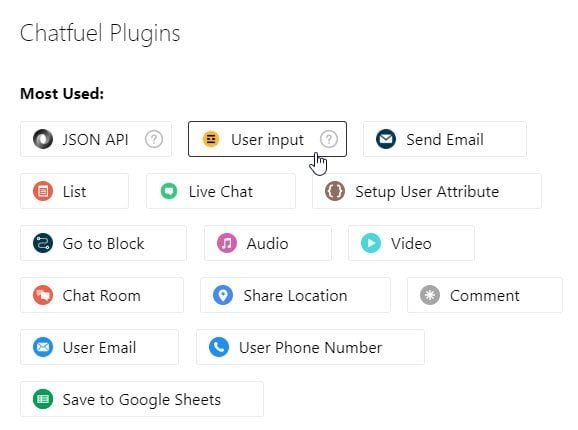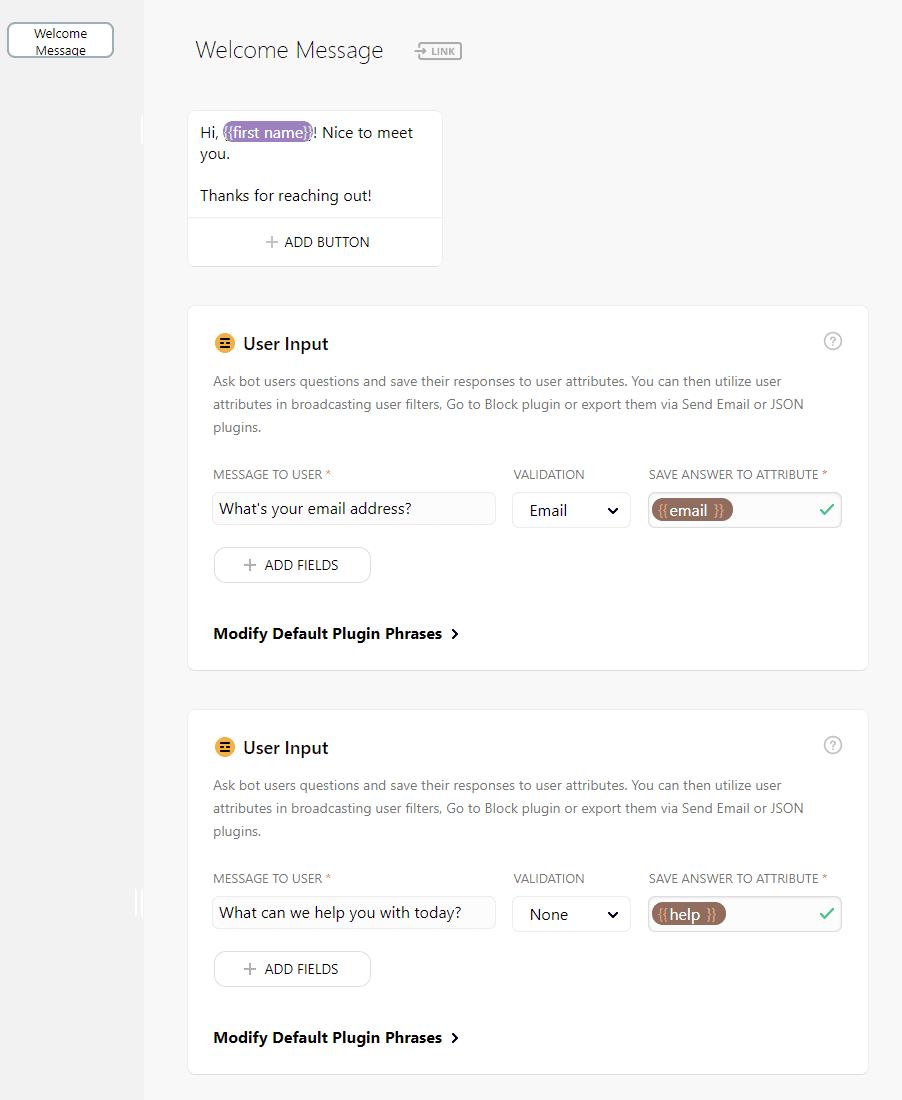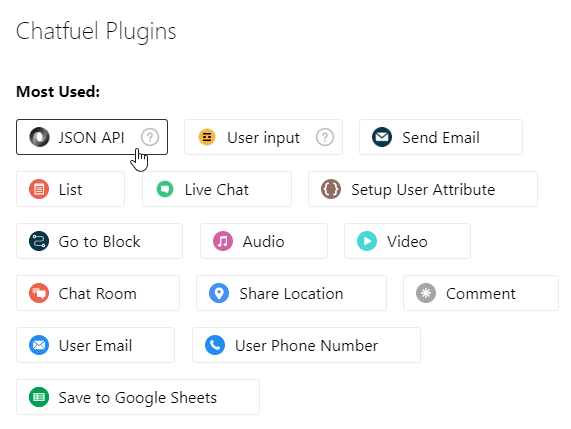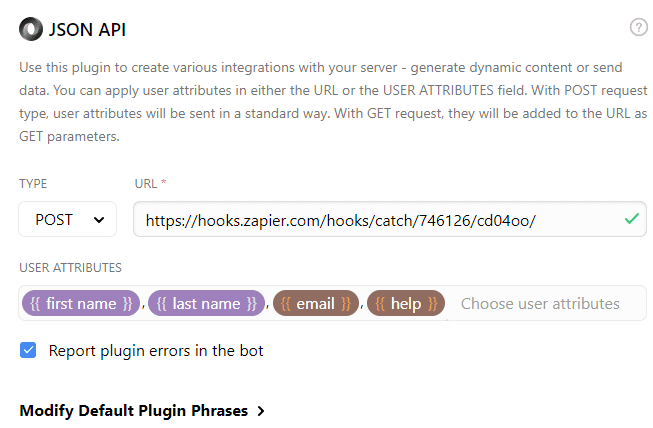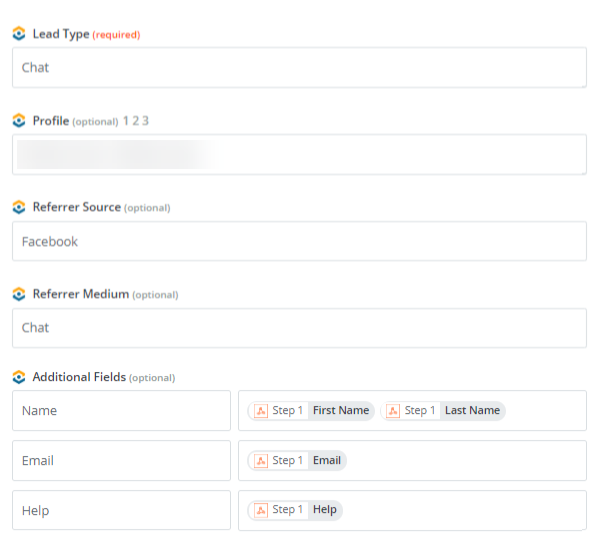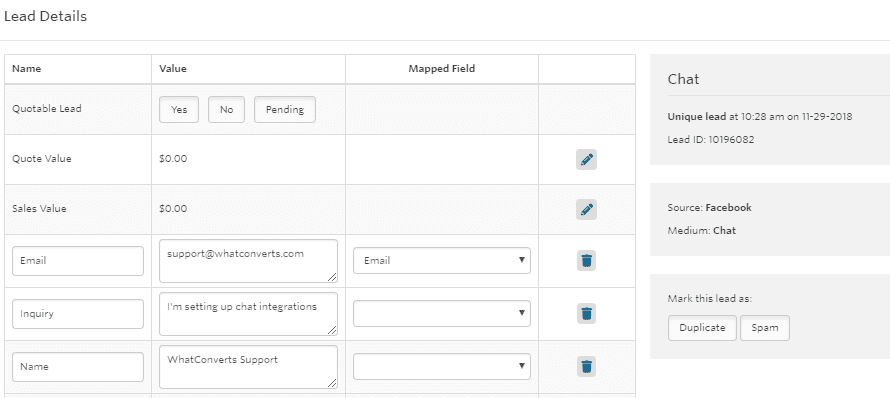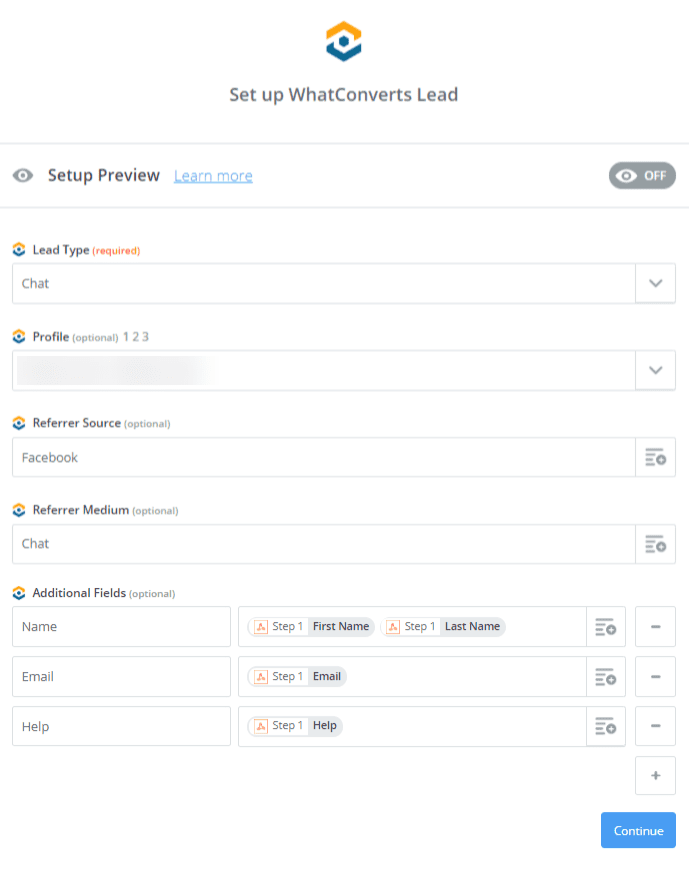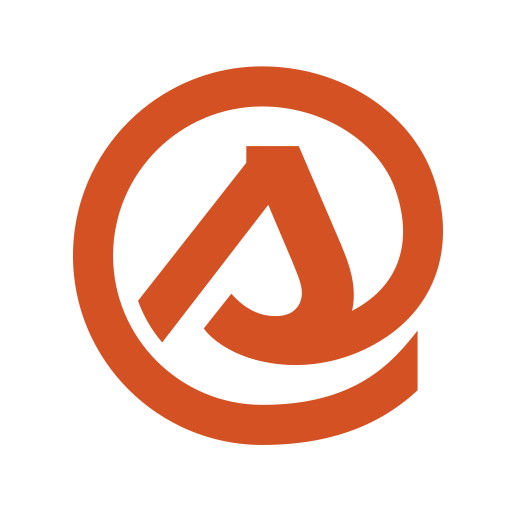- Affiliate Program
- Company
- Login

-
Features
- Lead Tracking
-
Call Tracking
Track call leads back to marketing sources.
-
Form Tracking
Easily track existing web forms on your site.
-
Chat Tracking
Tie chat leads to marketing campaigns.
-
eCommerce
See all your leads and sales in one place.
-
Use Cases
- By Role
-
Agencies
Show clients exactly how well your marketing works.
-
Marketers
See how many qualified leads your marketing department delivers.
-
Franchises
Track marketing efforts for every franchise, all from one platform.
-
Businesses
WhatConverts reveals which marketing campaigns are working.
- By Industry
-
Hospitality
See exactly where your customers are coming from.
-
Finance and Insurance
Which marketing channels are driving new clients? Find out.
-
Real Estate
See which marketing delivers renters and buyers.
-
Automotive
Discover how new customers find your dealership.
-
Health and Wellness
Create reports that show new patients vs. existing patients.
-
Doctors and Medical
Easily separate calls from new patients vs. existing patients.
-
Dental
Track every new patient back to the marketing source.
-
Plastic Surgeons
See which marketing channels drive new patients.
-
Education
Find out where your new students come from.
-
HVAC and Plumbing
Calculate ROI from search ads, direct mailers and more.
-
Lawyers
Learn which marketing delivers the most valuable clients.
-
Manufacturing
A simple way to figure out where customers come from.
- Pricing
-
Integrations
- Most Popular Integrations
-
AgencyAnalytics
AgencyAnalytics is an all-in-one marketing dashboard made...
-
Pipedrive
Finding the right CRM software or customer...
-
Calendly
Calendly is a free scheduling tool that...
-
Google Ads
Google Ads is the largest advertising platform...
-
VWO
With WhatConvetrts, VWO users can track call...
-
Bing Ads
Through Bing Ads, you can reach potential...
-
Formsite
Formsite is a form building software that...
-
SimpleTexting
WhatConverts can integrate with SimpleTexting so that...
-
Formstack
Formstack is an easy-to-use online form builder...
-
Facebook Ads
Facebook advertising offers businesses the ability to...
-
Landingi
WhatConverts takes your Landingi landing pages to...
-
Intercom
Intercom is a web chat platform created...
Over 1000 integrationsSend and receive lead data seamlessly
-
Support
-
Help Center
Discover why our clients love the WhatConverts support staff.
-
Blog
Learn how to track your marketing.
-
API for Developers
Get access to all the data in your WhatConverts account.
-
Webinars
Exclusive tips and tricks to track your marketing.
-
Schedule a Demo
Find out if WhatConverts is a good fit for your business.
-
System Status 100%
Check the operational status of WhatConverts.
-