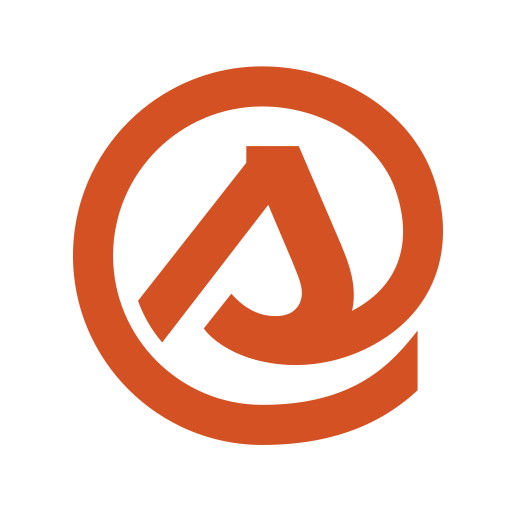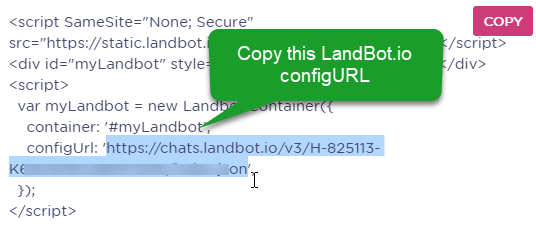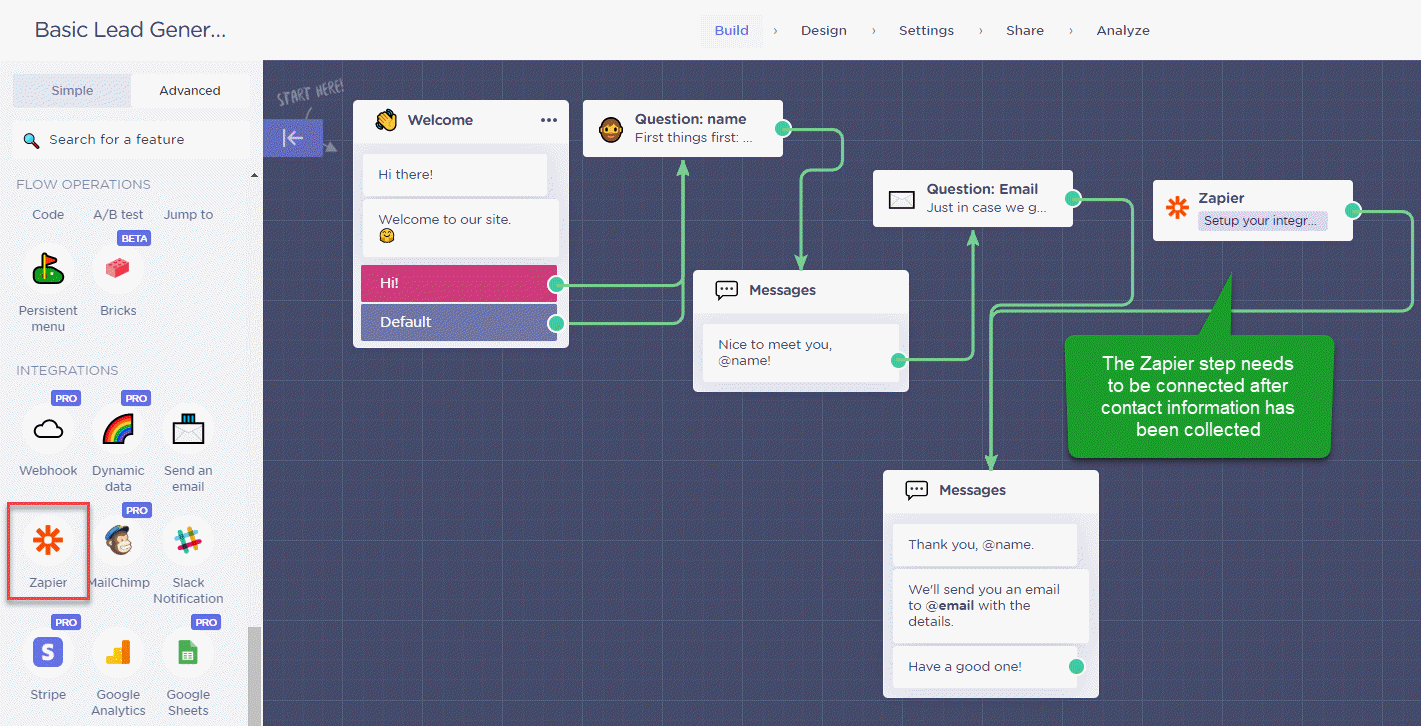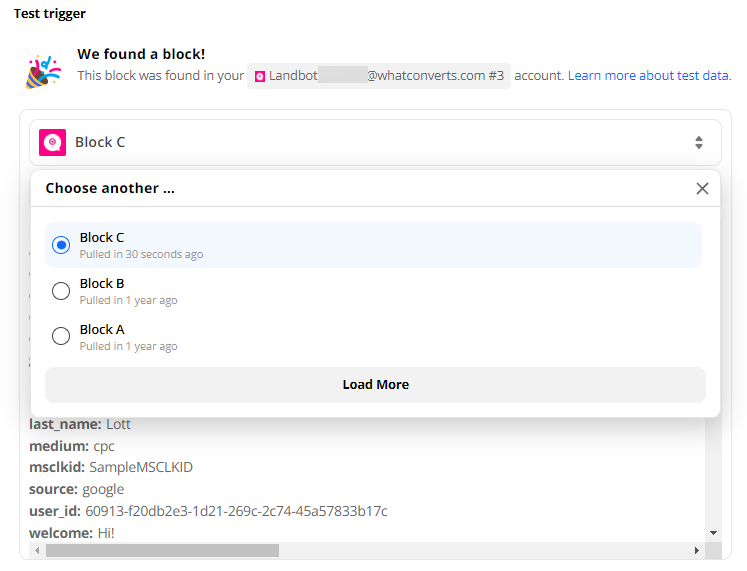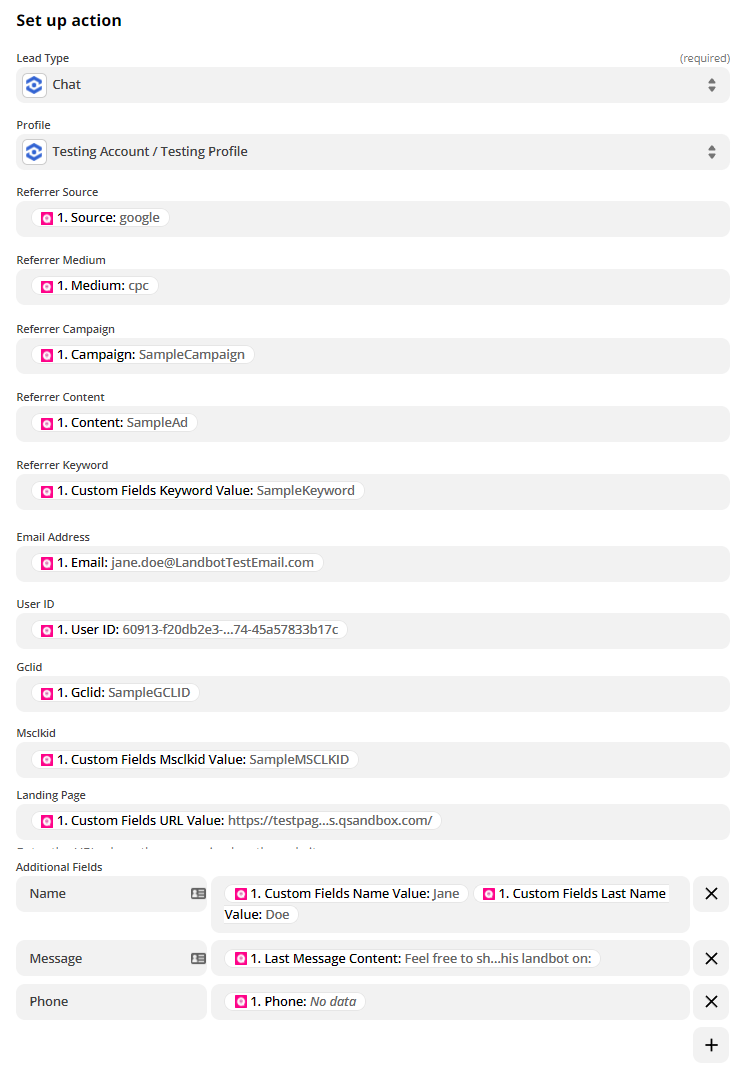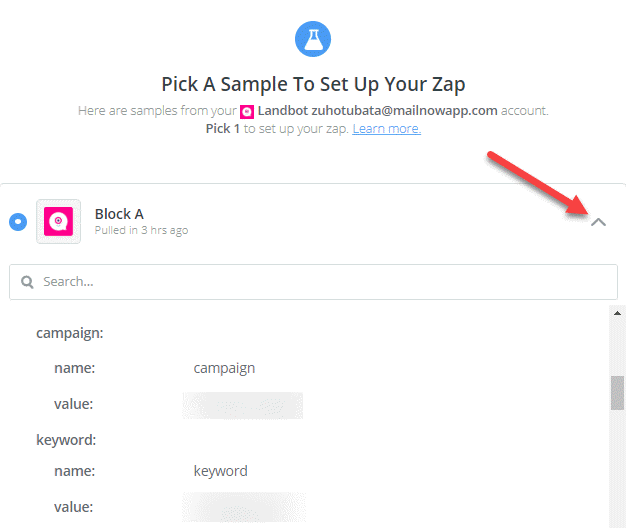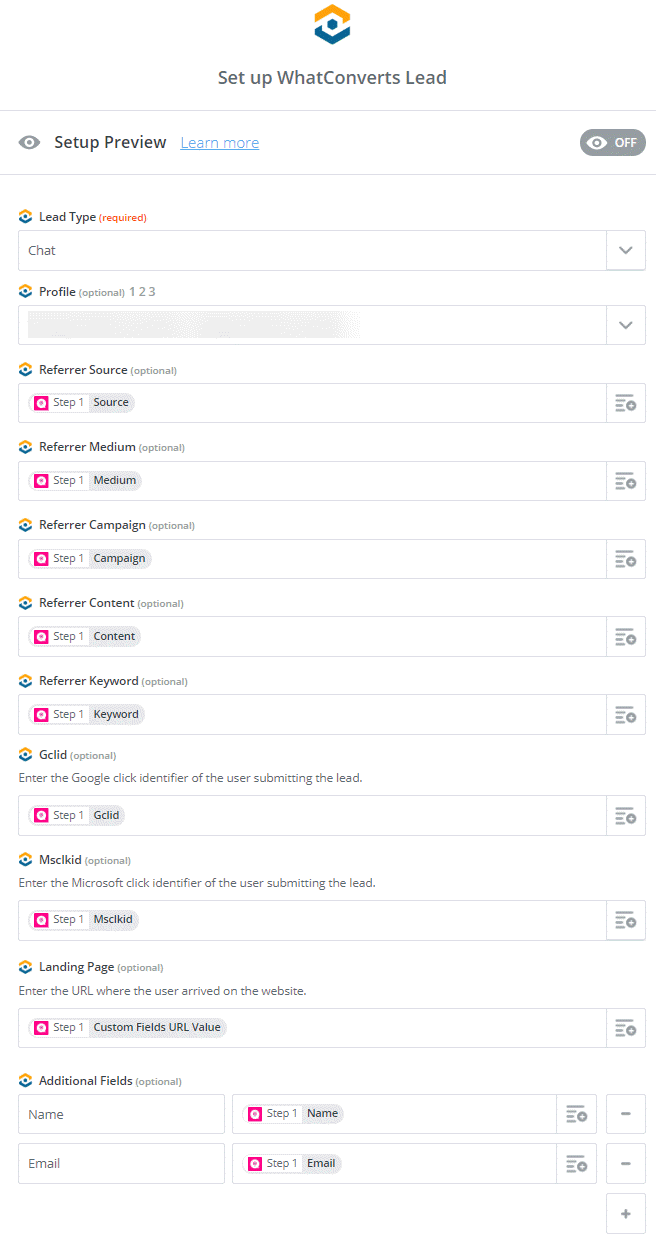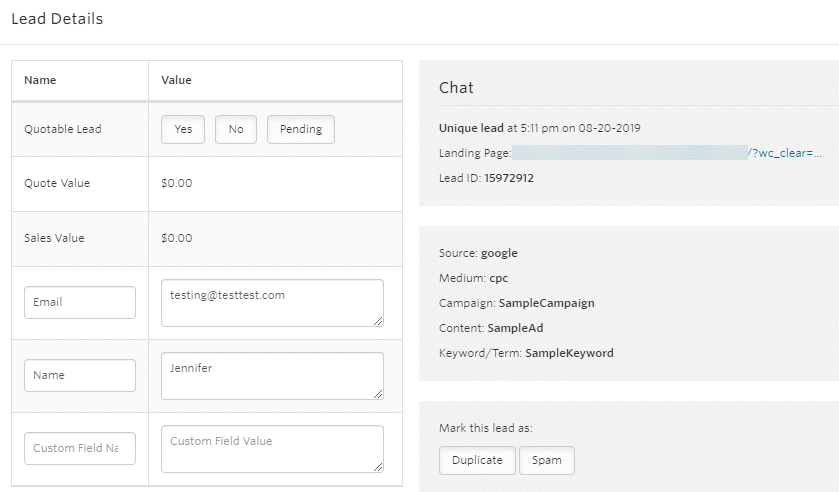Help Center
▸
Integrations
Note: If you haven't added your WhatConverts tracking script to your website, add your tracking script. You must place your WhatConverts Tracking Code above your Landbot.io Integration Code.
1Copy your configURL from your Landbot.io chatbot embed code. This can be found in the Landbot.io App, by selecting the bot you'd like to integrate with WhatConverts and selecting "Share" at the top of the page.
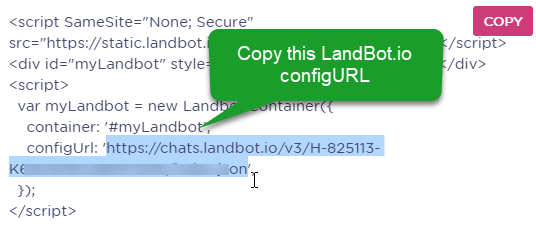
2Where you have your Landbot.io chat bot installed on your site, replace your installation code with the following:
Note: Paste the LandBot Index URL where indicated in the installation code below.
<script src="https://static.landbot.io/landbot-3/landbot-3.js"></script>
<script>
var cookie = oqhaqzwnbjgcpycneryg('wc_client');
var source='',medium='',campaign='',content='',keyword='',gclid='',landing_page='',user_id='',msclkid='';
if (cookie) {
var cookie_parts = cookie.split('+..+');
if (cookie_parts[0])
source = cookie_parts[0];
if (cookie_parts[1])
medium = cookie_parts[1];
if (cookie_parts[2])
campaign = cookie_parts[2];
if (cookie_parts[3])
content = cookie_parts[3];
if (cookie_parts[4])
keyword = cookie_parts[4];
if (cookie_parts[5])
gclid = cookie_parts[5];
if (cookie_parts[6])
landing_page = cookie_parts[6];
if (cookie_parts[7])
user_id = cookie_parts[7];
if (cookie_parts[8])
msclkid = cookie_parts[8];
}
var myLandbot = new Landbot.Livechat({
configUrl: 'Paste Your LandBot configURL Here',
customData: {
source: source,
medium: medium,
campaign: campaign,
content: content,
keyword: keyword,
gclid: gclid,
landing_page: landing_page,
user_id: user_id,
msclkid: msclkid
},
});
</script>
3At the top of your LandBot.io App select "Build". On the left-hand menu, under Integrations select "Zapier". Connect your Zapier step to your chat flow after contact information has been collected.
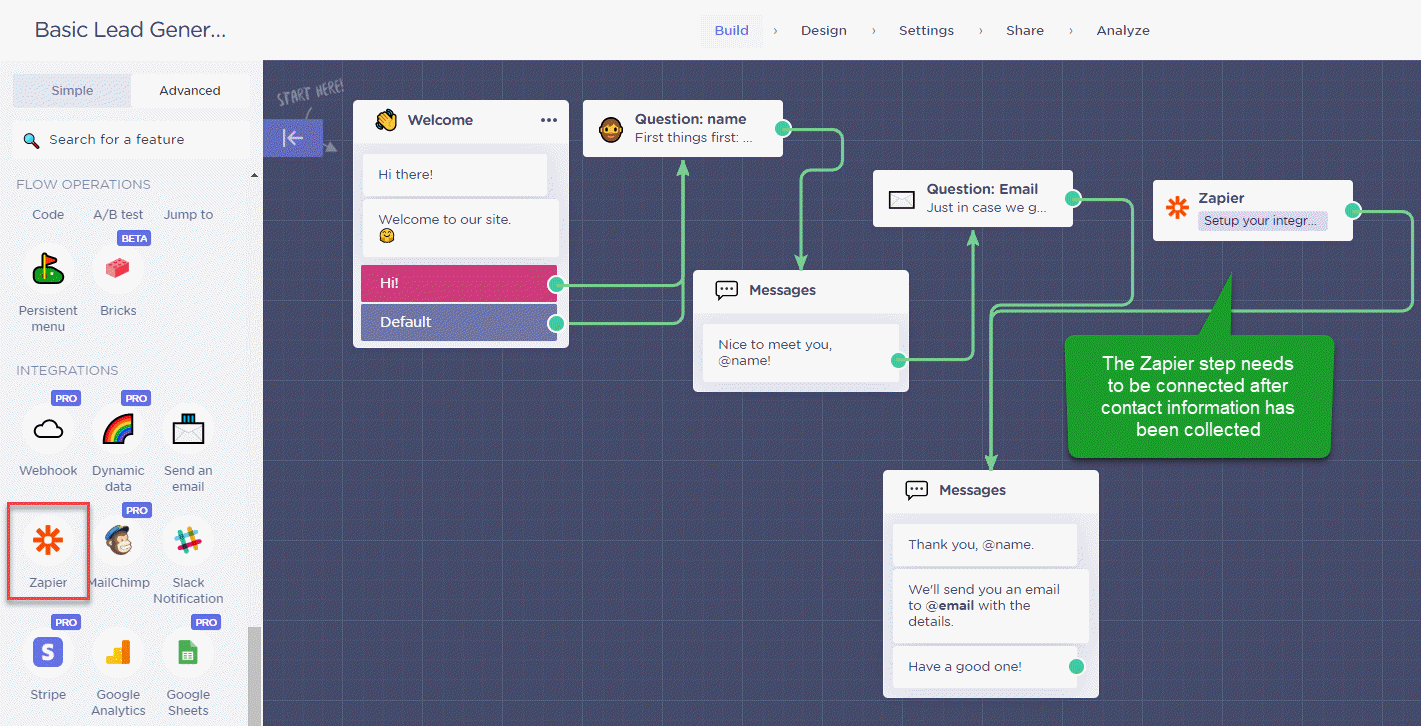
4"Click" the Zapier step and "copy" the Landbot Token.
5Go to Zapier and click "Create Zap". Select "Landbot" as your Trigger App and "Zapier Block Activated" as your Trigger Event. Click "Continue". If your Landbot account is already connected, select your account and click "Continue", if not, click "Connect an Account". In the popup, paste your Landbot Token in the box and click "Yes, Continue".
On the Set up trigger page, make sure you select the correct bot from the Bot drop-down list. Click "Continue".
6Append the following parameters to the end of your URL and start a chat and go through your chat flow.
?wc_clear=true&utm_campaign=SampleCampaign&utm_medium=SampleMedium&utm_campaign=SampleCampaign&utm_content=SampleAd&utm_keyword=SampleKeyword&gclid=SampleGCLID&msclkid=SampleMSCLKID
7Go back to Zapier, on the Test Trigger page, click the drop down and select "Load More" to make sure you've pulled in the newest test submitted using the parameters above.
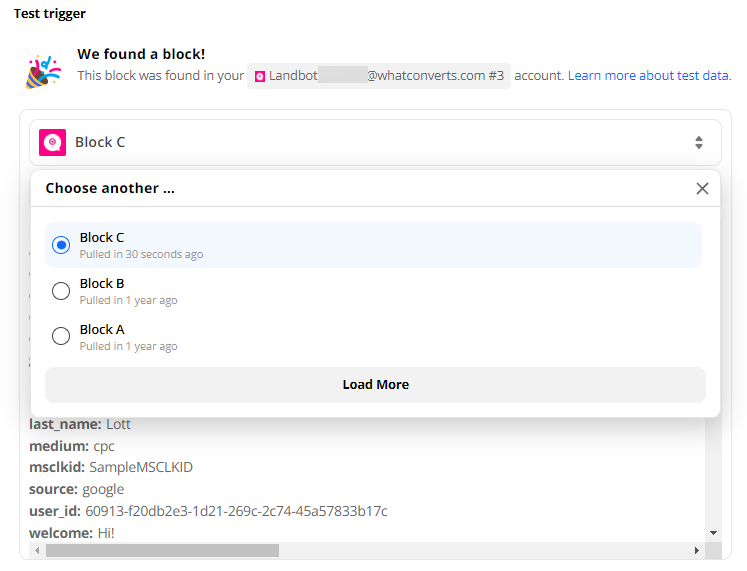
Select the block and click "Continue".
8Add an Action Step and select "WhatConverts" as your Action App. Select "Create Lead" then click "Continue". Select your WhatConverts account to integrate with Landbot.
Note: If you have not set up a WhatConverts account in Zapier, you can follow the detailed instructions in Connecting to Zapier.
Set up your Template as follows:
Lead Type: Chat
Profile: Your WhatConverts Profile
Referrer Source: Source
Referrer Medium: Medium
Referrer Campaign: Campaign
Referrer Content: Content
Referrer Keyword: Keyword
Email: Email *if applicable
User ID: User ID
Gclid: Gclid
Msclkid: Msclkid
Landing Page: Custom Fields URL Value
Add any additional fields that you collect from your chat bot under Additional Fields. In the example screenshot, the fields are Name and Email:
Name: Name
Message: Last Message Content
Phone Number: Phone *if applicable
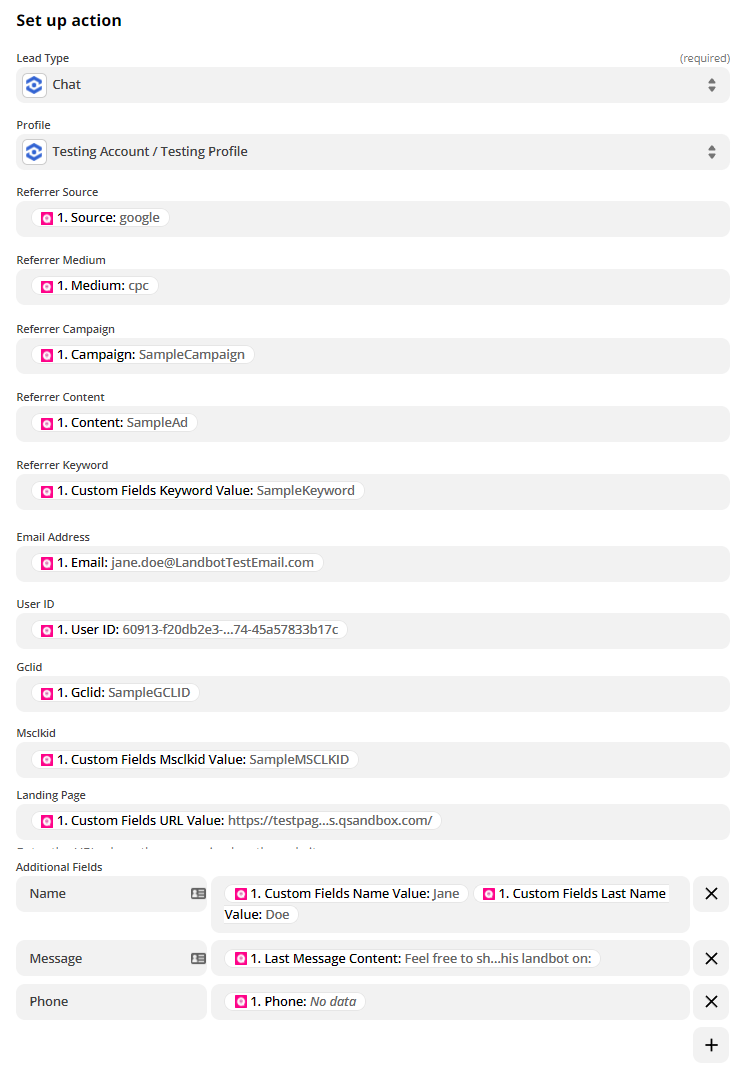
Click "Continue". Click "Test & Continue" to send your test to WhatConverts. Give your Zap a Name and turn it "On".
9Log into the WhatConverts profile set up in the Zap. Click "Leads" in the top menu. Review the Landbot chat that was sent in the previous step.

If you have any questions, please contact us here: Contact WhatConverts Support or email support@whatconverts.com
Landbot.io is an automated chat service (or chat bot) that can interact with your customers and collect information. Using Zapier, you can integrate Landbot with WhatConverts and get the contact information with marketing data on your WhatConverts dashboard.
Note: If you haven't added your WhatConverts tracking script to your website, add your tracking script. You must place your WhatConverts Tracking Code above your Landbot.io Integration Code.
1Copy your configURL from your Landbot.io chatbot embed code. This can be found in the Landbot.io App, by selecting the bot you'd like to integrate with WhatConverts and selecting "Share" at the top of the page.
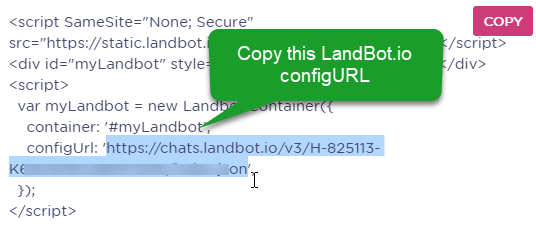
2Where you have your Landbot.io chat bot installed on your site, replace your installation code with the following:
Note: Paste the LandBot Index URL where indicated in the installation code below.
<script src="https://static.landbot.io/landbot-3/landbot-3.js"></script>
<script>
var cookie = oqhaqzwnbjgcpycneryg('wc_client');
var source='',medium='',campaign='',content='',keyword='',gclid='',landing_page='',user_id='',msclkid='';
if (cookie) {
var cookie_parts = cookie.split('+..+');
if (cookie_parts[0])
source = cookie_parts[0];
if (cookie_parts[1])
medium = cookie_parts[1];
if (cookie_parts[2])
campaign = cookie_parts[2];
if (cookie_parts[3])
content = cookie_parts[3];
if (cookie_parts[4])
keyword = cookie_parts[4];
if (cookie_parts[5])
gclid = cookie_parts[5];
if (cookie_parts[6])
landing_page = cookie_parts[6];
if (cookie_parts[7])
user_id = cookie_parts[7];
if (cookie_parts[8])
msclkid = cookie_parts[8];
}
var myLandbot = new Landbot.Livechat({
configUrl: 'Paste Your LandBot configURL Here',
customData: {
source: source,
medium: medium,
campaign: campaign,
content: content,
keyword: keyword,
gclid: gclid,
landing_page: landing_page,
user_id: user_id,
msclkid: msclkid
},
});
</script>
3At the top of your LandBot.io App select "Build". On the left-hand menu, under Integrations select "Zapier". Connect your Zapier step to your chat flow after contact information has been collected.
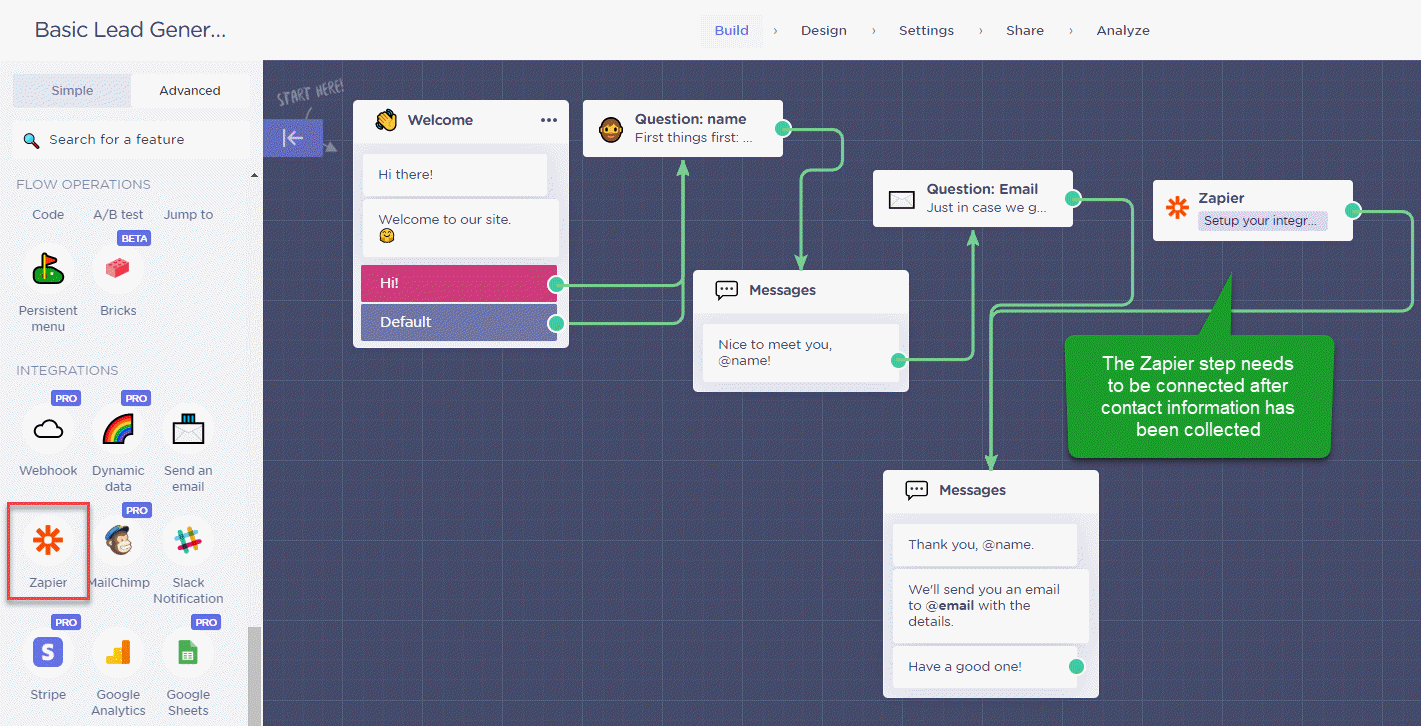
4"Click" the Zapier step and "copy" the Landbot Token.
5Go to Zapier and click "Make a Zap". Select "Landbot" as your Trigger App and "Zapier Block Activated" as your Trigger. Click "Continue". If your Landbot account is already connected, select your account and click "Continue", if not, click "Connect an Account". In the popup, paste your Landbot Token in the box and click "Yes, Continue".
On the Set up Landbot Block page, make sure you select the correct bot from the Bot drop-down list. Click "Continue"
6Append the following parameters to the end of your URL and go through your chat flow.
?wc_clear=true&utm_campaign=SampleCampaign&utm_medium=SampleMedium&utm_campaign=SampleCampaign&utm_content=SampleAd&utm_keyword=SampleKeyword&gclid=SampleGCLID&msclkid=SampleMSCLKID
7Go back to Zapier, on the Pick A Sample To Set Up Your Zap page, click "Get More Samples" to make sure you've pulled in the newest test submitted using the parameters above.
Note: You can click the grey down arrow next to the Block to view the details.
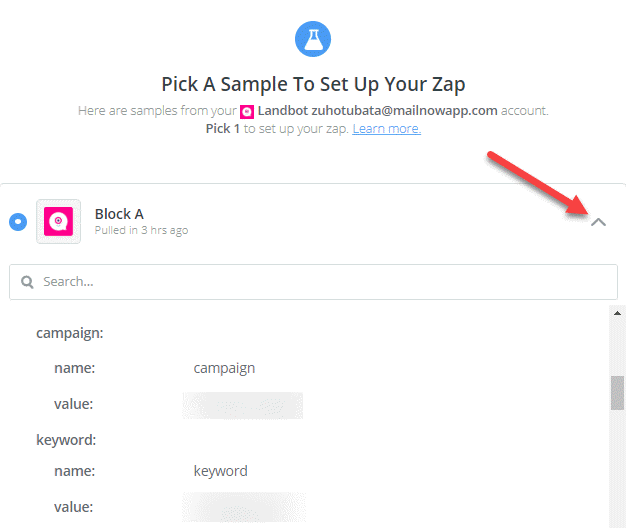
Select the radio button next to your lead and click "Continue".
8Add an Action Step and select "WhatConverts" as your Action App. Select "Create Lead" then click "Continue". Select your WhatConverts account to integrate with Landbot.
Note: If you have not set up a WhatConverts account in Zapier, you can follow the detailed instructions in Connecting to Zapier.
Set up your Template as follows:
Lead Type: Chat
Profile: Your WhatConverts Profile
Referrer Source: Source
Referrer Medium: Medium
Referrer Campaign: Campaign
Referrer Content: Content
Referrer Keyword: Keyword
Email: Email *if applicable
Phone Number: Phone *if applicable
User ID: User ID
Gclid: Gclid
Msclkid: Msclkid
Landing Page: Custom Fields URL Value
Add any additional fields that you collect from your chat bot under Additional Fields. In the example screenshot, the fields are Name and Email:
Name: Name
Message: Message
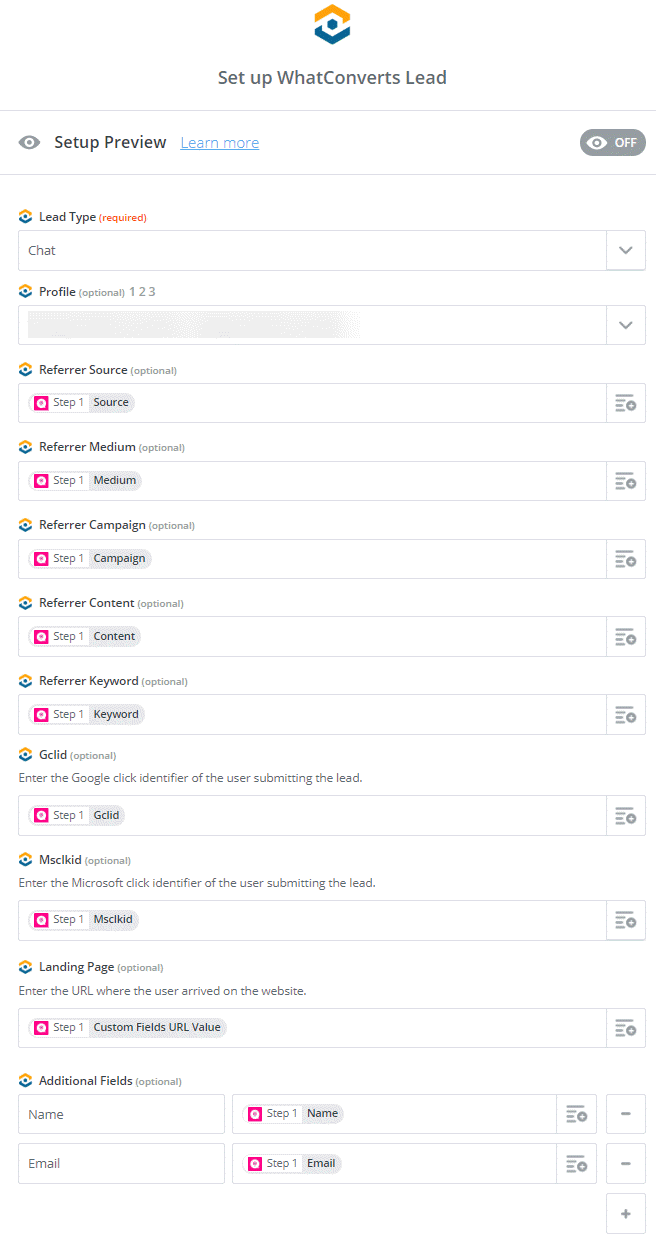
Click "Continue". Send your test to WhatConverts and click "Finish". Give your Zap a Name and turn it "On".
9Log into your WhatConverts profile and view your new chat lead. Click on the "eye ball icon" to open the Lead Details.
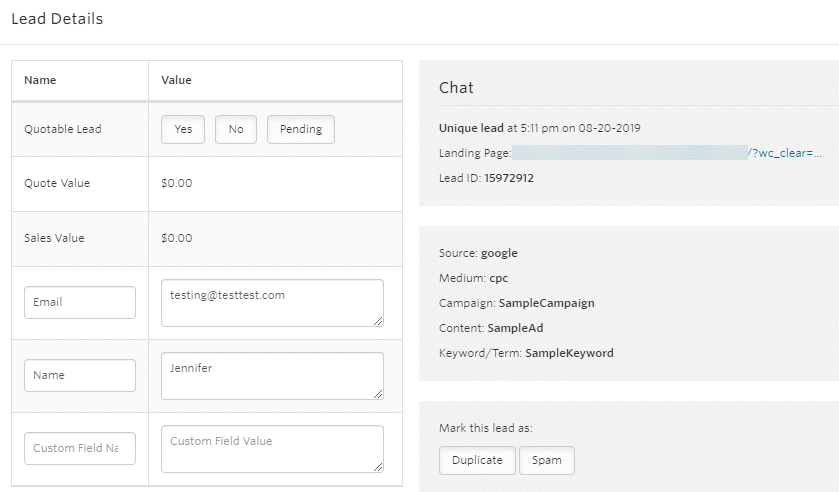
Get a FREE presentation of WhatConverts
One of our marketing experts will give you a full presentation of how WhatConverts can help you grow your business.
Schedule a Demo