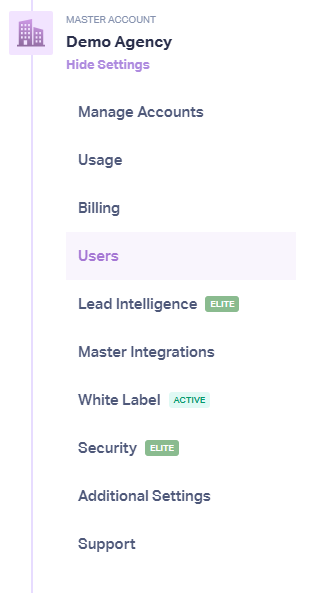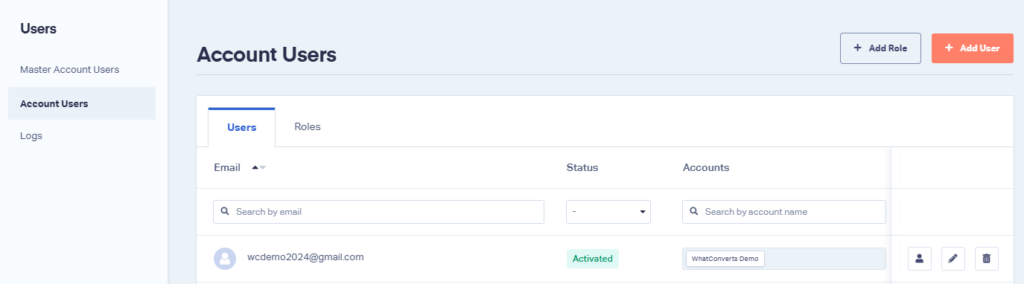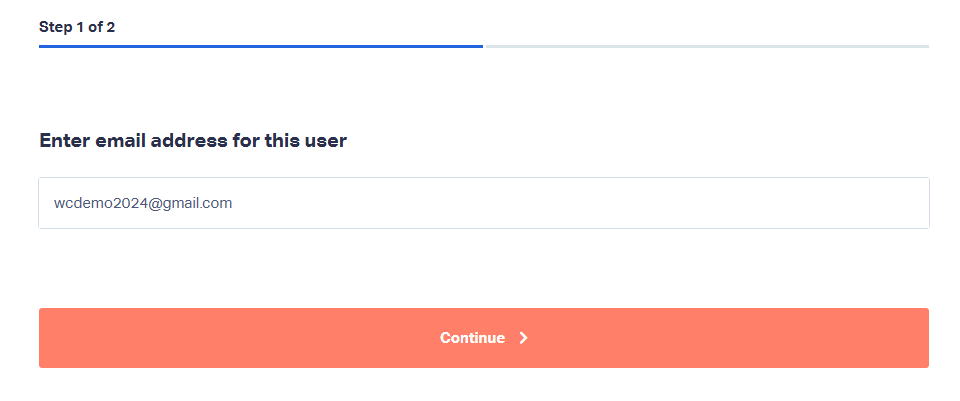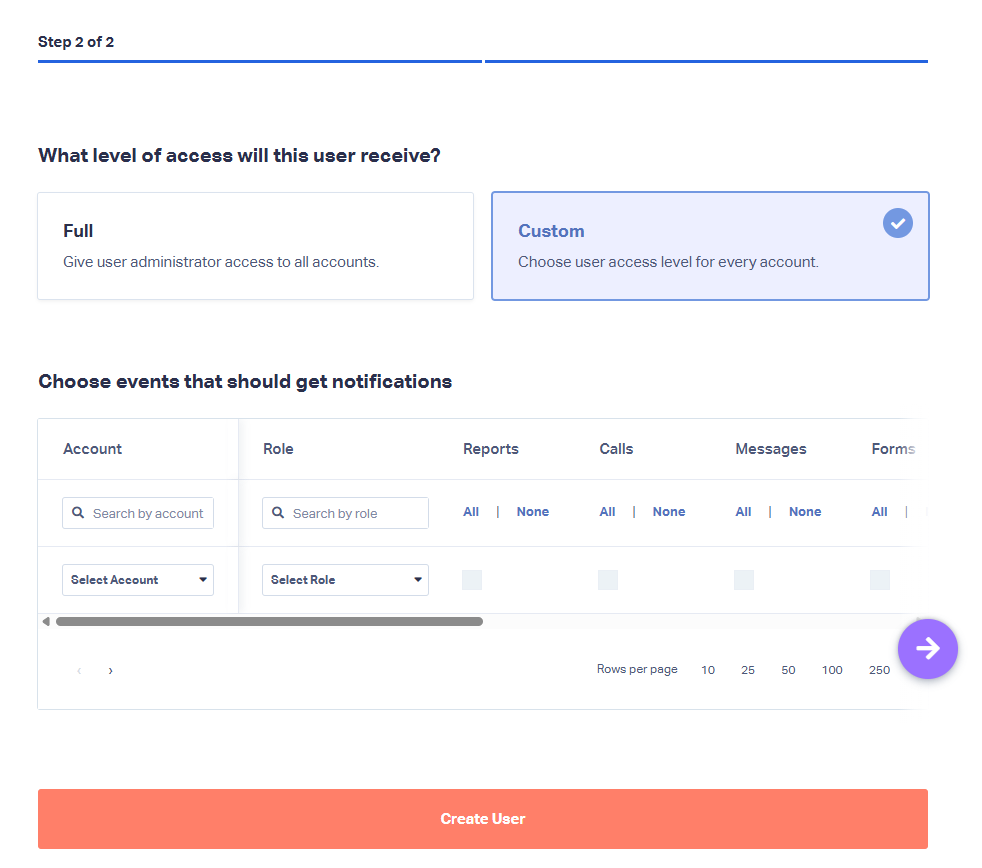Adding Account Users
Account users are individuals who have access to a specific Account within your WhatConverts Master Account. Each user can be assigned a role that determines what they can view or manage, making it easy to collaborate with team members, clients, or stakeholders while maintaining control over sensitive data and settings. To add a new Account user, follow these steps:
1In your WhatConverts account, click the Master Account Settings icon, then select Users.
2Under the Users section, click Account Users, then click the Add User button.
3On the next page, enter the user’s email address and click Continue.
4Select the account(s) the user should access, choose a role, and use the checkboxes to select which event notifications they should receive. Click Create User.
5The new user will receive an email with activation instructions. Once they create a password, they’ll be able to access the selected account(s).
If you have any questions, please contact WhatConverts Support or email support@whatconverts.com
Get a FREE presentation of WhatConverts
One of our marketing experts will give you a full presentation of how WhatConverts can help you grow your business.
Schedule a Demo