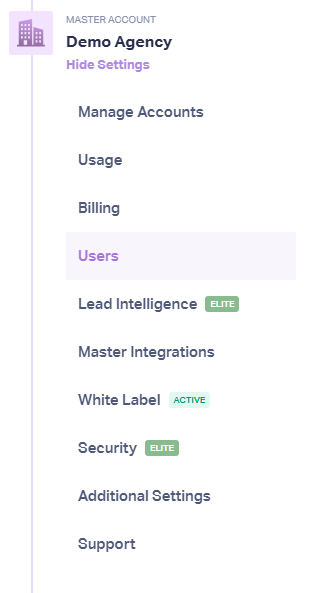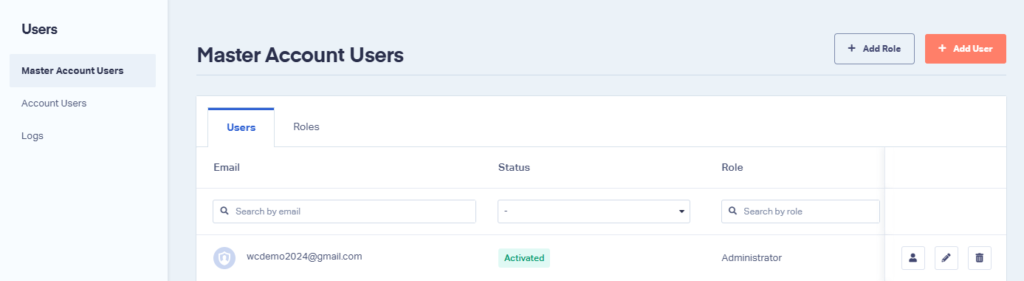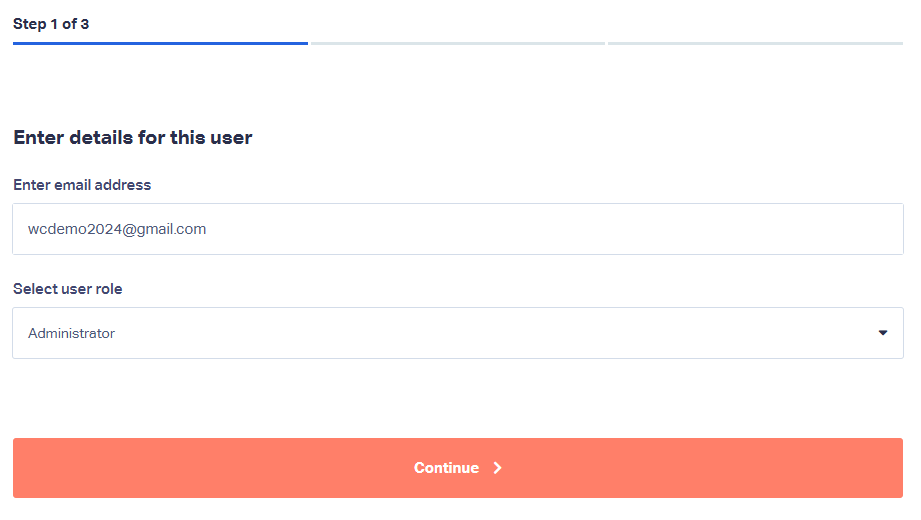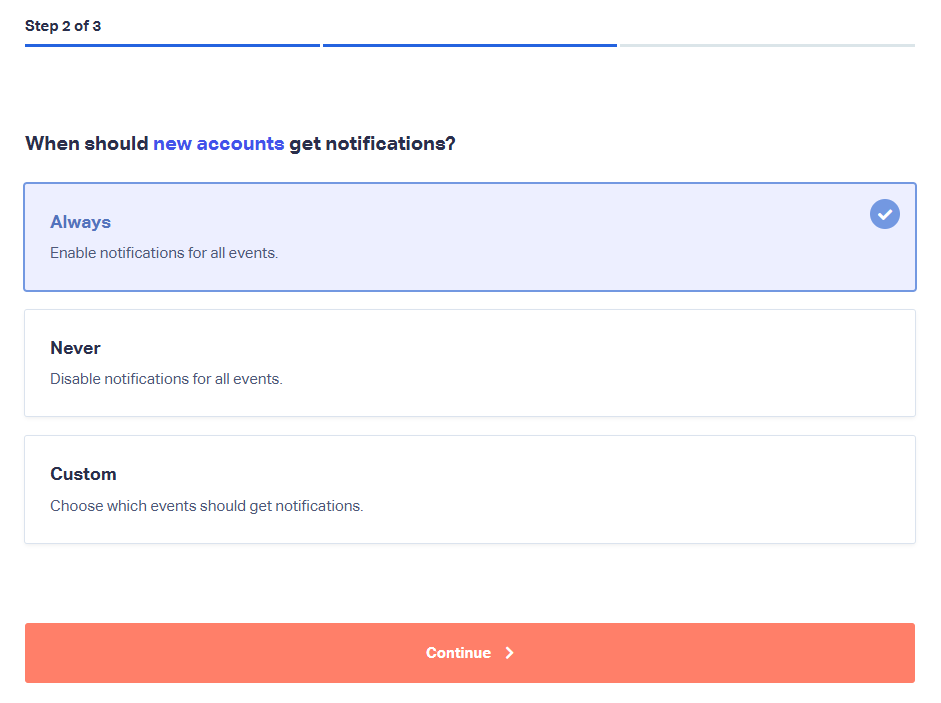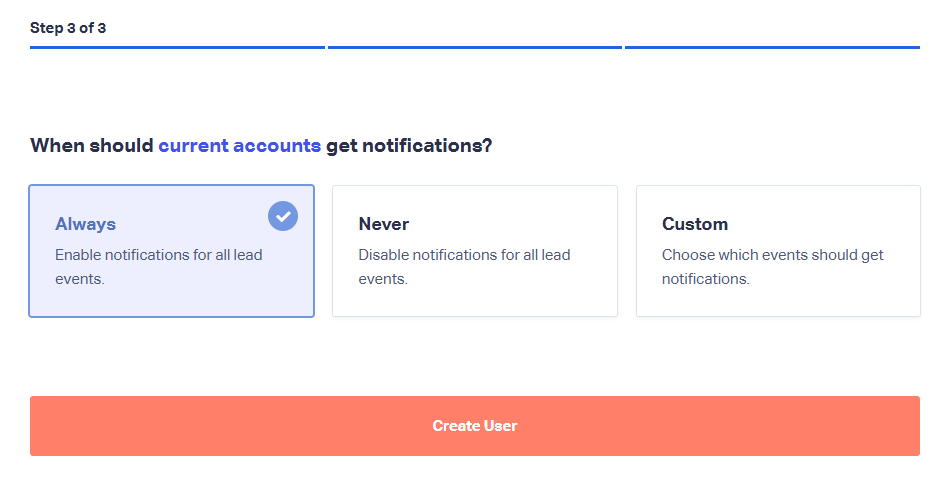Adding Master Account Users
1In your WhatConverts account, click the Master Account Settings icon, then select Users.
2Under the Users section, click Master Account Users, then click the Add User button.
3On the next page, enter the user’s email address, select a user role, and click Continue.
4Select the email notifications the user should receive for new accounts, then click Continue.
5Select the email notifications the user should receive for current accounts, then click Create User.
Note: A Master Account User has access to all accounts under the Master Account. If you want to give a user access to only one account, please refer to Adding Account Users.
If you have any questions, please contact WhatConverts Support or email support@whatconverts.com
Get a FREE presentation of WhatConverts
One of our marketing experts will give you a full presentation of how WhatConverts can help you grow your business.
Schedule a Demo